IOS is the abbreviation of Internetworking Operating System. IOS is the operating system most used in Cisco's routers and switches. In my opinion IOS is designed to be easy to use. There are helps for the commands, and most of the
commands are simple enough. Here i'll give a demonstratin of how to configure a Cisco router running
IOS as it's operating system.
First you may want to understand how IOS is structured. IOS is structured hierarchically. When you first enter the IOS you will be given a command prompt similar to this
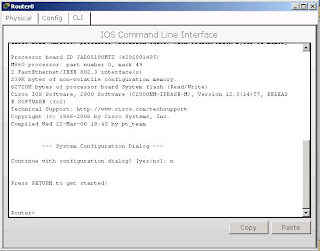
you will be given the prompt Router>. "Router" is the name of the router you're logged on. And the ">" tells you that you're in the user mode. In the
user mode you can only run limited commands, you can't configure the router. You can enter the exec/privileged mode by entering the command "enable". Then you'll be given the prompt Router#. You may notice that the ">" is changed to "#" this tells you that you are in the exec mode. In privileged mode you can enter more commands than in user mode and also you can do some debugging here. But still, no configuration can be made in this mode.
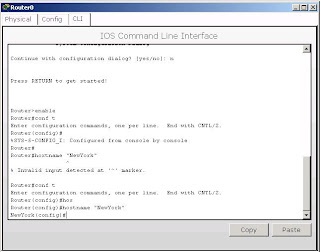
You may see at the picture above, that i've changed the name of the router to "NewYork". Then maybe you want to configure one of the interface of the router. Let's say that you want to configure the fastEthernet 1/0 interface. First thing that you've got to do is to enter the interface fastEthernet 1/0 configuration level. Because you're at the global configuration mode, you can enter the interface configuration mode by entering the command "interface interface-type slot-number" because we want to configure the fastEthernet 1/0 interface then we enter "interface fastEthernet 1/0" command. You may see the change of the mode by seeing the prompt given. Usually some basic things people do is to give an ip address to the interface and activate the interface. To give an ip address to the interface you enter the command "ip address 192.168.1.1" you may want to change the 192.168.1.1 part to any ip address you want. Then enter the "no shutdown" command to activate the interface.
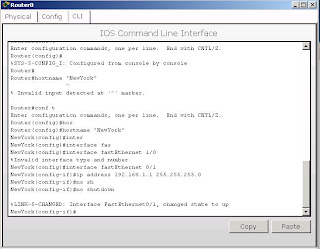
Remember that i said IOS is structured hierarchically. If you remember the modes you've been before reaching the interface configuration mode. Than you might have the idea of the hierarchy. First time you enter a router, you will be at the user mode. So the hierarchy is user mode -> exec mode -> global configuration mode -> interface level configuration mode. You've seen how to enter each mode. Then you might be wondering how to go up one level in the hierarchy, to do this you can enter the command "exit" command.
The configuration that you have made are saved to the running-configuration file. What does it mean? Cisco routers have two configuration files. One is saved in the RAM and the other is in the NVRAM. Running-configuration file is the one that in the RAM. This means that if you restart the router or the router
is turned off accidentally, the changes you've made are gone. To save the configuration to be permanent enter the command "copy running-config startup-config" at the exec mode. After entering the command you will be asked for the destination file name, enter "startup-config" as the name.
There are still so many other comands available in IOS. Hope this can give you some understanding of how IOS works.
commands are simple enough. Here i'll give a demonstratin of how to configure a Cisco router running
IOS as it's operating system.
First you may want to understand how IOS is structured. IOS is structured hierarchically. When you first enter the IOS you will be given a command prompt similar to this
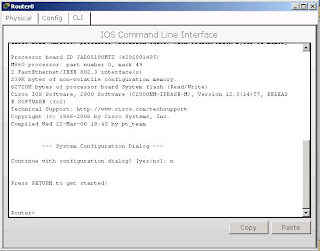
you will be given the prompt Router>. "Router" is the name of the router you're logged on. And the ">" tells you that you're in the user mode. In the
user mode you can only run limited commands, you can't configure the router. You can enter the exec/privileged mode by entering the command "enable". Then you'll be given the prompt Router#. You may notice that the ">" is changed to "#" this tells you that you are in the exec mode. In privileged mode you can enter more commands than in user mode and also you can do some debugging here. But still, no configuration can be made in this mode.
Then you can enter the configuration mode from the exec mode by entering the command "configuration terminal". After you enter the command you may notice the change of the prompt to Router(config)#. Here you are at the global configuration mode (i will explain later why it is called global configuration) and you can enter some configuration to the router. For example you can change the name of the router to something
meaningfull. You may enter the command "hostname router-name" with router-name is the name of the router that you want. After you changed the name of the router, the changed will be reflected at the prompt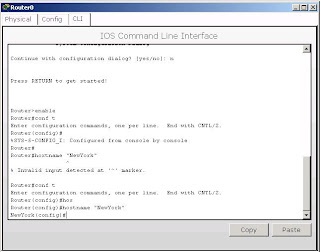
You may see at the picture above, that i've changed the name of the router to "NewYork". Then maybe you want to configure one of the interface of the router. Let's say that you want to configure the fastEthernet 1/0 interface. First thing that you've got to do is to enter the interface fastEthernet 1/0 configuration level. Because you're at the global configuration mode, you can enter the interface configuration mode by entering the command "interface interface-type slot-number" because we want to configure the fastEthernet 1/0 interface then we enter "interface fastEthernet 1/0" command. You may see the change of the mode by seeing the prompt given. Usually some basic things people do is to give an ip address to the interface and activate the interface. To give an ip address to the interface you enter the command "ip address 192.168.1.1" you may want to change the 192.168.1.1 part to any ip address you want. Then enter the "no shutdown" command to activate the interface.
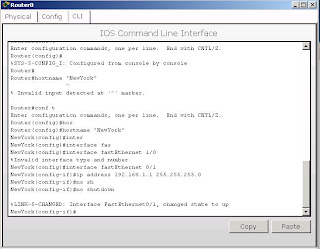
Remember that i said IOS is structured hierarchically. If you remember the modes you've been before reaching the interface configuration mode. Than you might have the idea of the hierarchy. First time you enter a router, you will be at the user mode. So the hierarchy is user mode -> exec mode -> global configuration mode -> interface level configuration mode. You've seen how to enter each mode. Then you might be wondering how to go up one level in the hierarchy, to do this you can enter the command "exit" command.
The configuration that you have made are saved to the running-configuration file. What does it mean? Cisco routers have two configuration files. One is saved in the RAM and the other is in the NVRAM. Running-configuration file is the one that in the RAM. This means that if you restart the router or the router
is turned off accidentally, the changes you've made are gone. To save the configuration to be permanent enter the command "copy running-config startup-config" at the exec mode. After entering the command you will be asked for the destination file name, enter "startup-config" as the name.
There are still so many other comands available in IOS. Hope this can give you some understanding of how IOS works.
0 comments:
Post a Comment