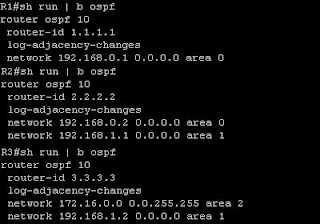Each time there’s a change in the network (the successor path is lost) and there is no feasible successor path is available, EIGRP routers will send query message asking if there exist any other route to the unreachable network. This router, will wait for replies from all of the active EIGRP interfaces except the down link. If for some reasons, replies are not received, the missingroute will stay in Active state. The router will wait for 3 minutes before neighbor adjacencies with the neighbor router that fails to reply are reset.
When an EIGRP neighbor receives a query for a route, it behaves as follows:
- If the EIGRP topology table does not currently contain an entry for the route, then the router immediately replies to the query with an unreachable message, stating that there is no path for this route through this neighbor.
- If the EIGRP topology table lists the querying router as the successor for this route and a feasible successor exists, then the feasible successor is installed and the router immediately replies to the query.
- If the EIGRP topology table lists the querying router as the successor for this route and a feasible successor does not exist, then the router queries all of its EIGRP neighbors except those sent out the same interface as its former successor. The router will not reply to the querying router until it has received a reply to all queries that it originated for this route.
- If the query was received from a neighbor that is not the successor for this destination, then the router replies with its successor information.
The most common reasons for SIA routes are as follows:
- The router is too busy to answer the query because of high CPU usage or memory problems, and cannot allocate the memory to process the query or build the reply packet.
- The link between the two routers is not good; therefore, some packets are lost between the routers. While the router receives enough packets to maintain the neighbor relationship, the router does not receive all queries or replies.
- A failure causes traffic on a link to flow in only one direction—this is called a unidirectional link.
- Too many alternate paths through the network can create EIGRP convergence problems. This complexity creates an ideal condition for a router to become SIA as it waits for a response to queries that are being propagated through these many alternate paths.
There are two methods to solve this problem:
Configuring Stub Router
A stub router sends a special peer information packet to all neighbor routers to report its status as a stub router.
Any neighbor that receives a packet informing it of the stub status does not query the stub router for any routes but still send replies and updates to the stub router. This is different from a passive interface which deactivate EIGRP on that interface.
To configure a router to be a stub router, first enter the EIGRP configuration level and enter the following command.
eigrp stub [receive-only | connected | static | summary]
receive-only: Prevents the stub from sending any type of route.
connected: Permits stub to send connected routes (may still need to redistribute).
static: Permits stub to send static routes (may still need to redistribute).
summary: Permits stub to send summary routes.
If you just enter the command eigrp stub then default parameters are connected and summary.
Using Route Summarization
Another way to solve this problem is by using route summarization. When the route goes down. The router will send query messages out to its neighbors, but the receiving routers, instead of asking their neighbors about the route again, they simply say “No! I don’t have any other paths to that route because you say you have the path for all networks that start by that address.”
To disable the stuck in active timer, use the following command at the EIGRP configuration level.